Submitting requests to Flowjot is crucial for getting your tasks and projects off the ground.
To ensure a smooth and efficient experience, we've outlined a simple, easy-to-follow framework for submitting the perfect request.
This guide will walk you through each step, ensuring your requests are clear, comprehensive, and ready for action.
The Four-Part Perfect Request
To maximize efficiency and outcome, your request should include these four key components:
- Task Description
- Target Outcome
- Tools Required
- Timeline
1. Task Description
Be as detailed as possible when describing your task. A detailed description helps us understand exactly what you need, reducing back-and-forth communication and speeding up the completion process.
For example, instead of saying, "I need a landing page," specify the type of funnel you need, the pages involved, and any examples we can reference.
2. Target Outcome
Understanding why a task is important to your business helps you and us. It clarifies the desired outcome, potentially leading to more efficient or faster solutions thanks to our extensive experience.
3. Tools Required
Mention all software platforms, resources, documents, or media assets needed to complete your task. This information upfront prevents delays and ensures we have everything needed to start working on your request immediately.
4. Timeline
Set a realistic completion date for your task. While we strive to meet or exceed your expectations, the timeline can be affected by the task's complexity, how well the task and target are communicated, and the availability of required resources.
Submitting Your Request
When you're ready to submit a request, follow these steps:
1. Access the Request Form
To get started, click on the New Request button. This button is visible wherever you are in the Flowjot Portal, located at the top header of the page.

2. Name & Categorize The Request
Request Title: Provide a clear title for your request.
Request Type: Choose the category that best fits your task to ensure it's directed to the right team members.
Type Options: • Website / Funnel • Automation (Zapier, Make, etc.) • Email Autoresponder / Campaigns • Form / Survey Setup • Integration / Installation • Pixel / Tracking Codes • Domain / URL • Content Posting / Scheduling • Data Reporting / Tracking • Other
3. Describe The Task
This is the most important part of the process. The better the explanation you submit, the better our team’s work will be.
Overview Demonstration Video (Highly Recommended): Attach a video explaining your task. This significantly increases the clarity of your request and can lead to a 60% faster completion time.
Request Explanation: Type out a detailed explanation of your request.
Required Tools and Resources: List all necessary tools and resources.
4. Priority Level, Target Date & Status Updates
Completion Priority and Date: Indicate the urgency and desired completion date.
Priority Level | Translation |
Low | "Take your time; this task can wait if more pressing matters arise.” |
Normal | "Proceed with this task in the sequence it was received, following standard workflow.” |
High | "Prioritize this task at the top of your list for prompt attention.” |
Urgent | "This task requires immediate action and completion as quickly as possible." |
Reserve the “Urgent” tag for those real superhero moments — when time is of the essence and only lightning speed will do! Remember the quote, “If everything is important, then nothing is”? Use this status wisely so we’ll know when it’s really something that needs immediate attention.
Status Updates: Choose if and how you wish to receive updates on your request.
5. Review and Submit
Double-check your submission for accuracy, then submit it to our team.
After Submission
Once submitted, your request will appear on your dashboard, where you can edit or update it as needed.
You'll also receive notifications based on your chosen preferences, keeping you informed every step of the way.